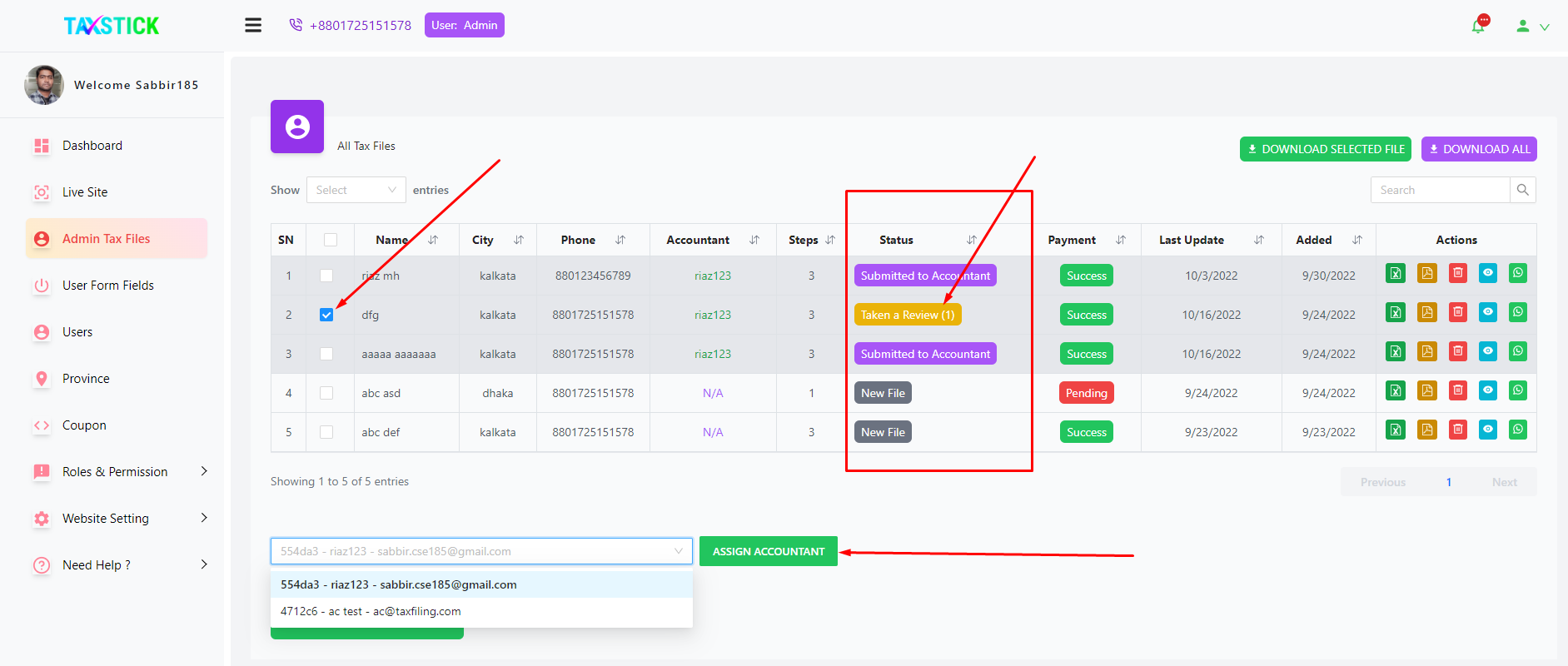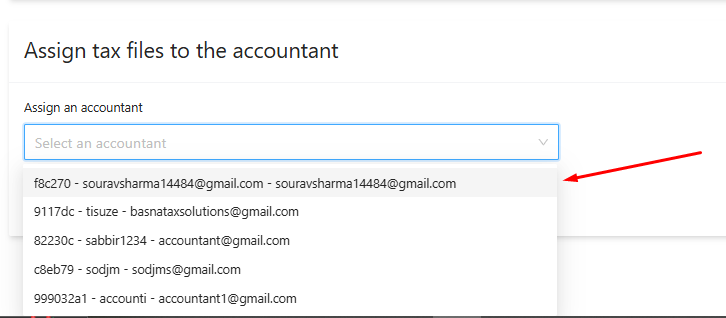Tax Filing Work flow
Flow 1
User PanelA user has to complete the form in 3 steps:
- About you,

- Income summary,
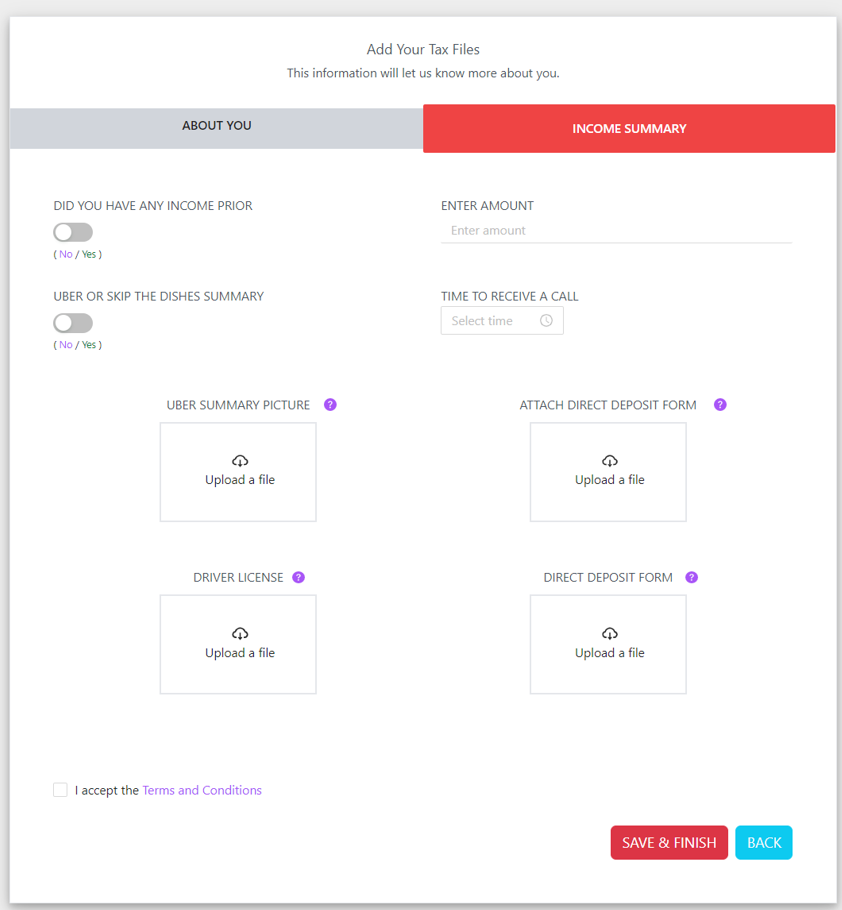
- Payment,

- Payment Method,

*User can track his/her tax filing work-process from hovering card progress bar.
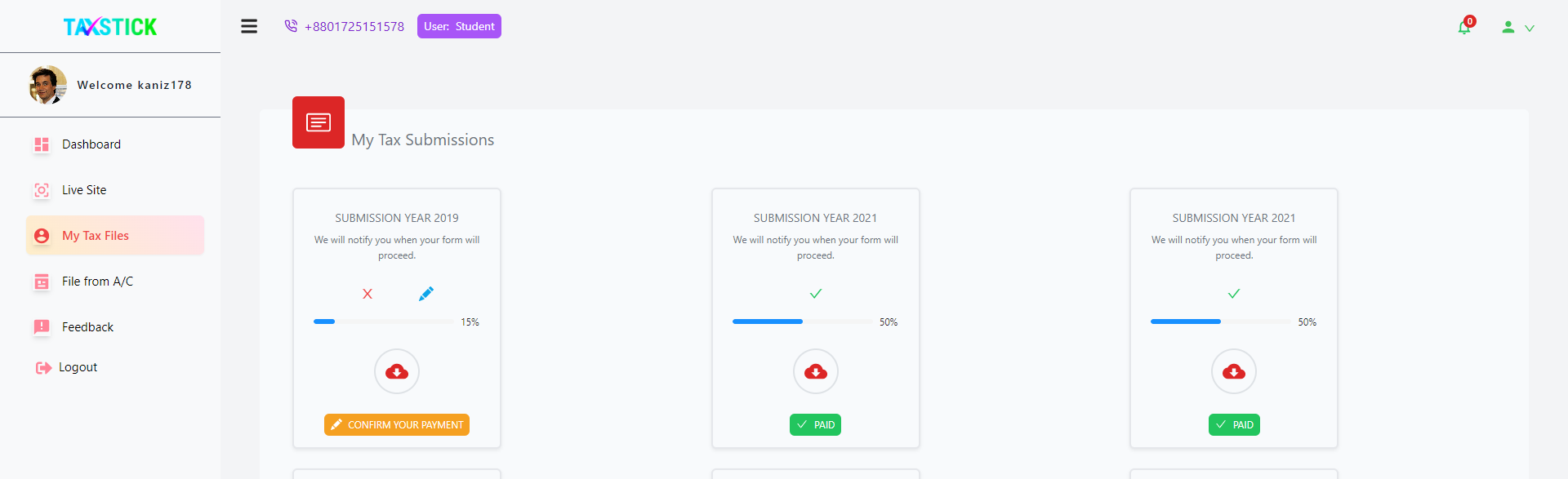
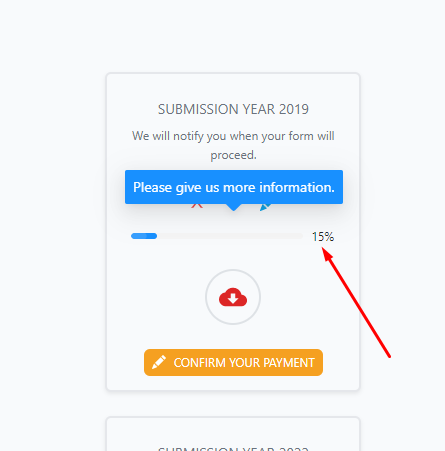
When a user finished a particular step of the form, the admin can see in this column how many steps he has completed.
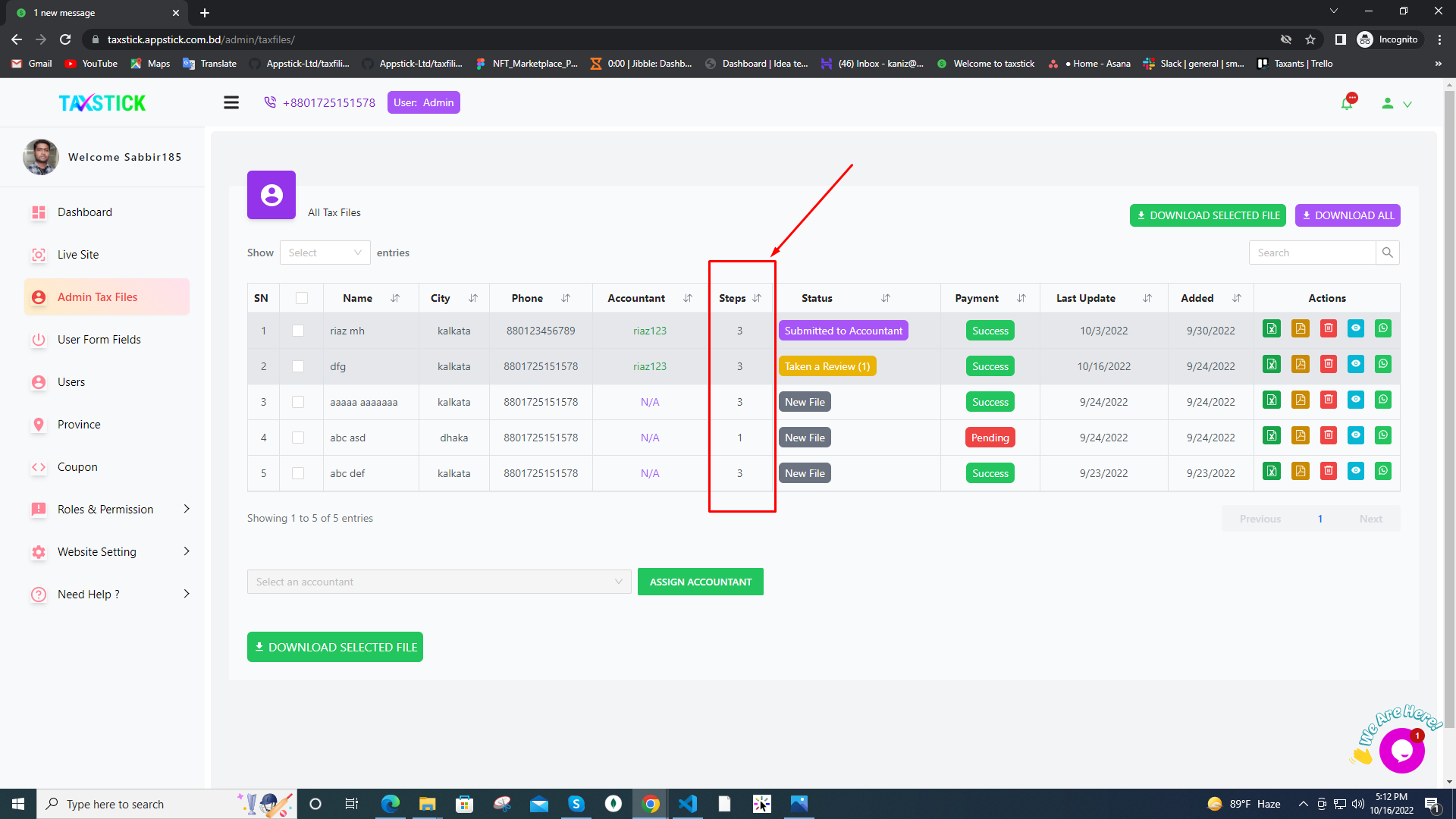
If the admin wants, he can hand over his file to the accountant before completing his payment.
Flow 2
Admin PanelAdmin can assign a file to an accountant and can assign multiple files at once and the status column will show you the status change from New File to Submitted to Accountant.
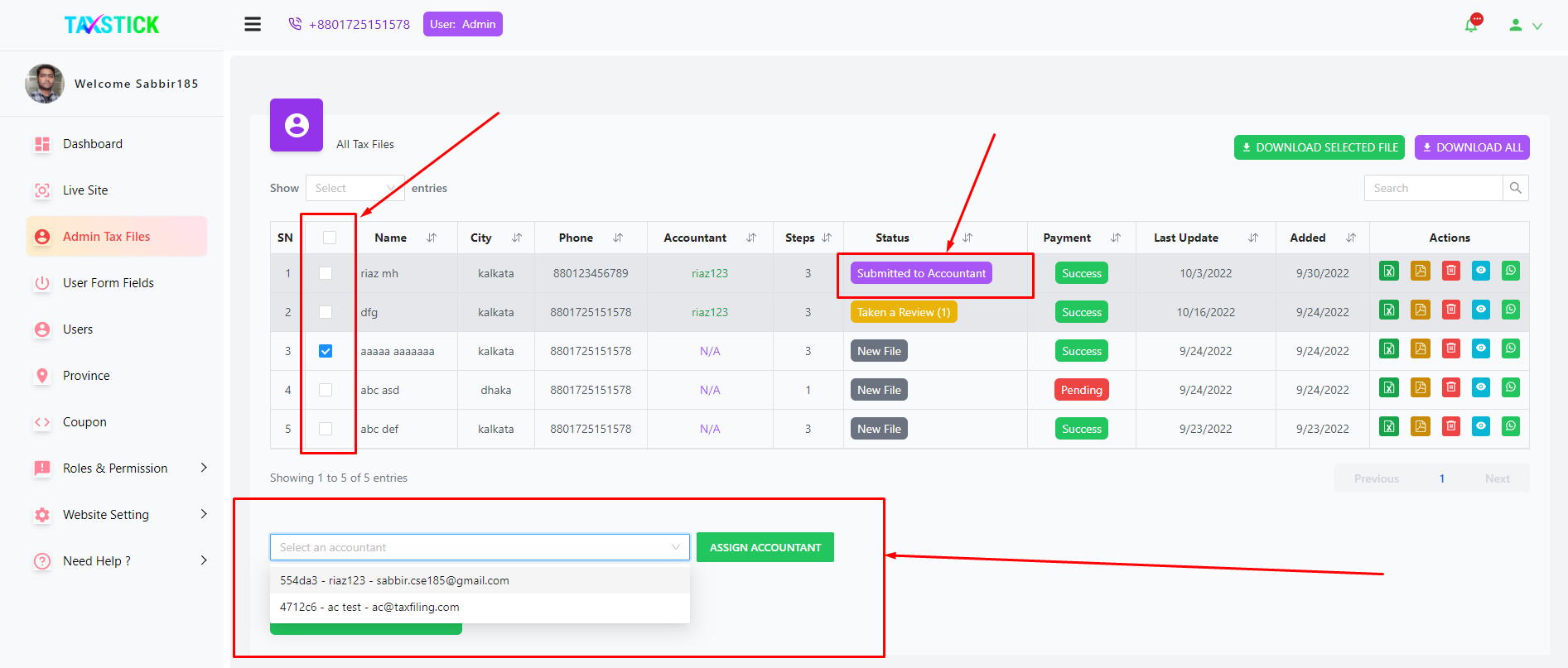
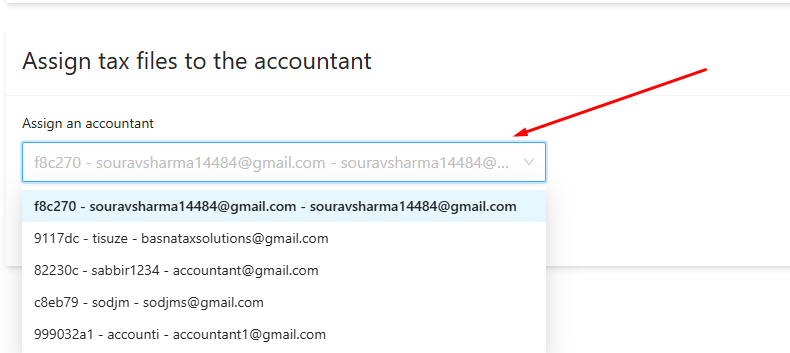 Accountant Panel
Accountant PanelAccountant can see the newly added file in his panel and start working.
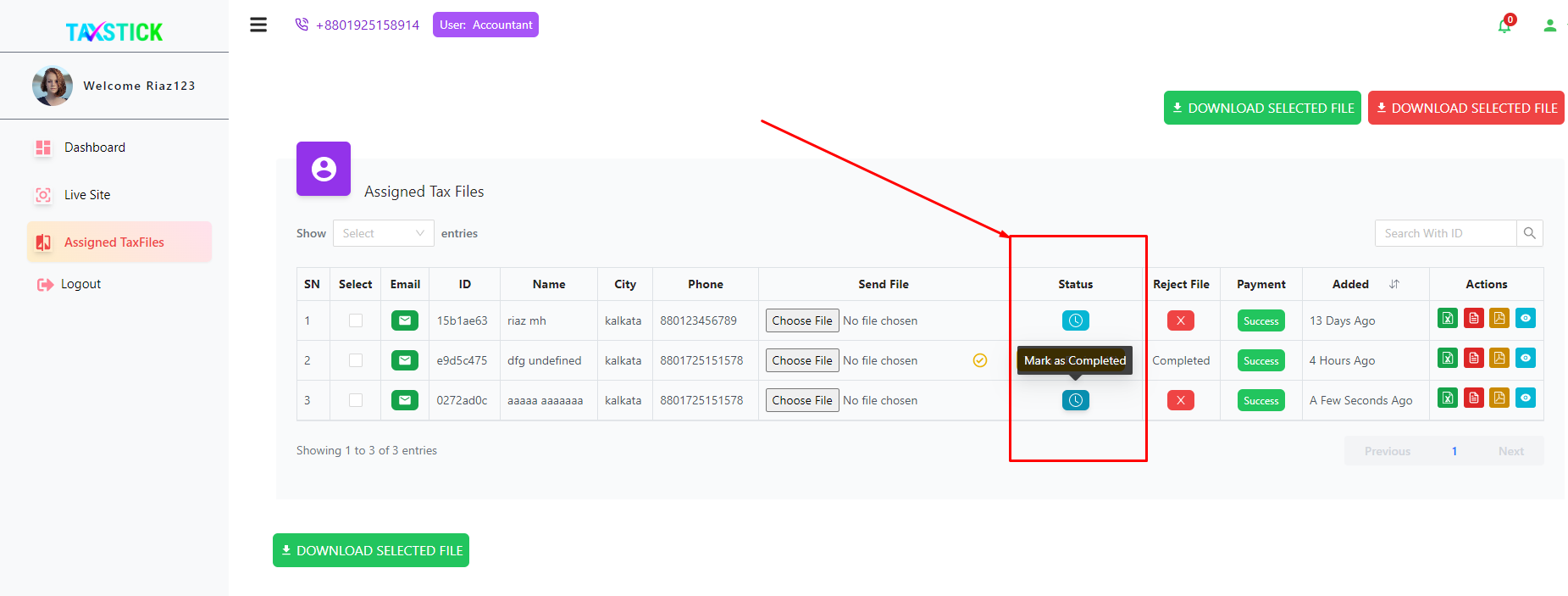
When the admin assigns an accountant to the user submitted files, the user will receive an email notification.
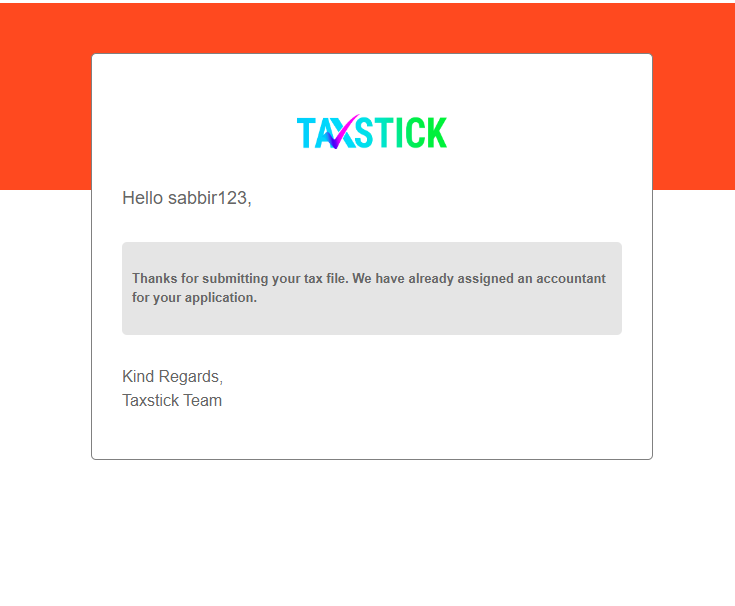
At this time the assigned accountant will receive a notification email.
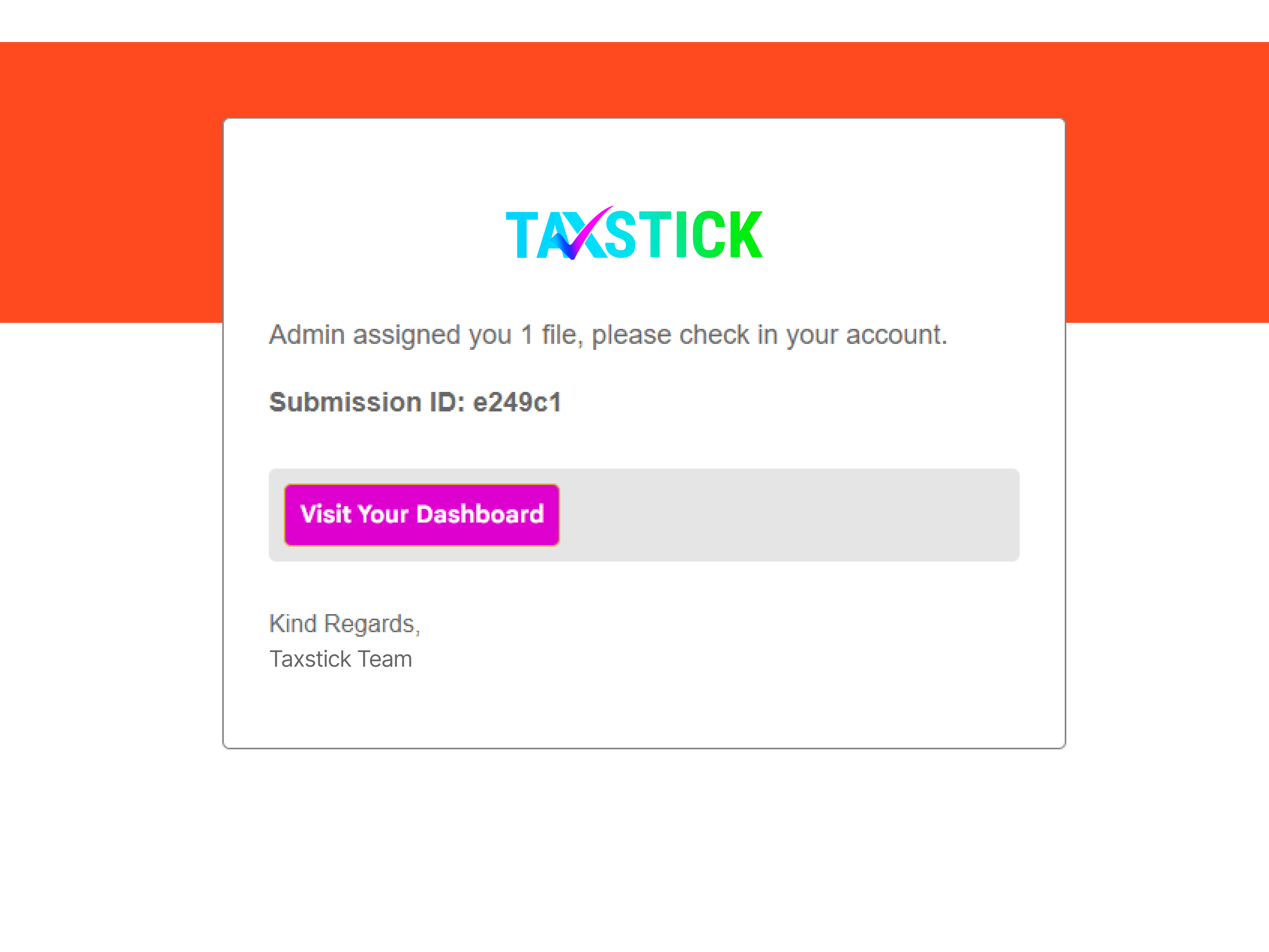
Flow 3
Accountant PanelThe accountant will upload the completed task using choose file button. At this time the admin, accountant, and the user will receive the confirmation emails. Using Send file column.
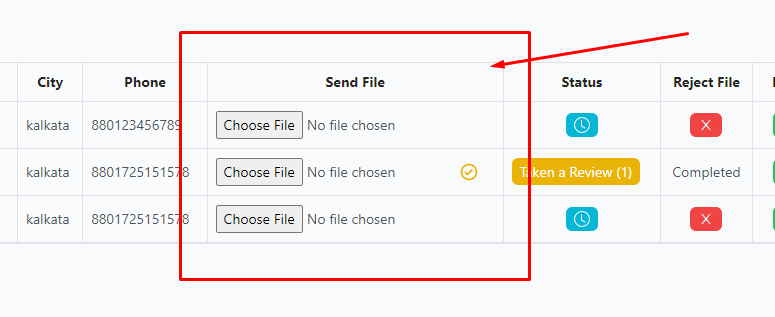 User Panel
User PanelAnd user will see the completed files in his panel after uploading by the accountant. Now the user will receive an email and can download it or also take review it if he/she wants. But a maximum of two times a user can request for review.
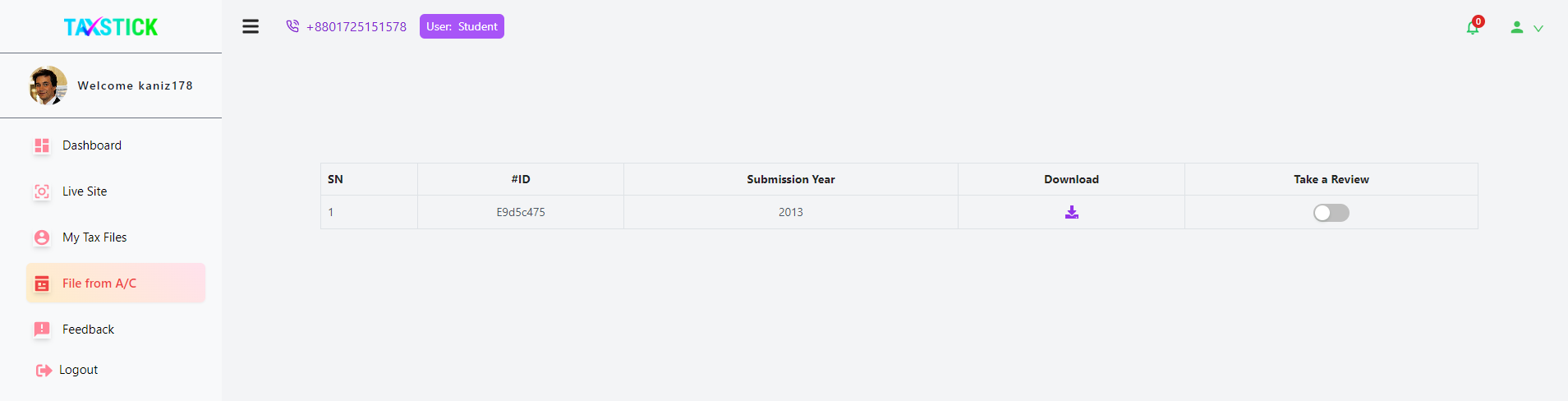
And the user also receives an email notification.
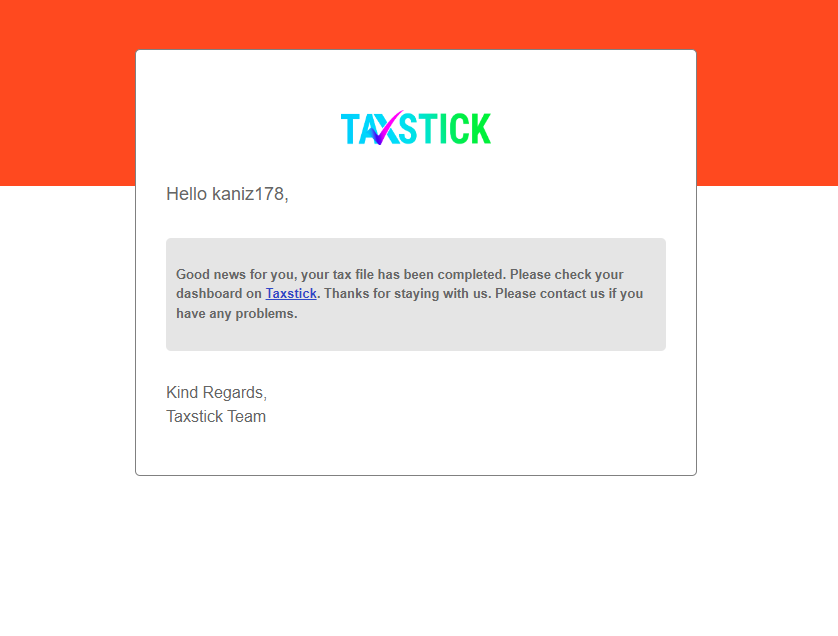
Flow 4
Admin PanelIf a user takes a review, the admin and accountant will get a review status at the same time. The accountant cannot take any action until an email notification is received from the admin. Also, the admin can choose any accountant for this action.