Frontend Installation Process
Step 1
Open the folder first.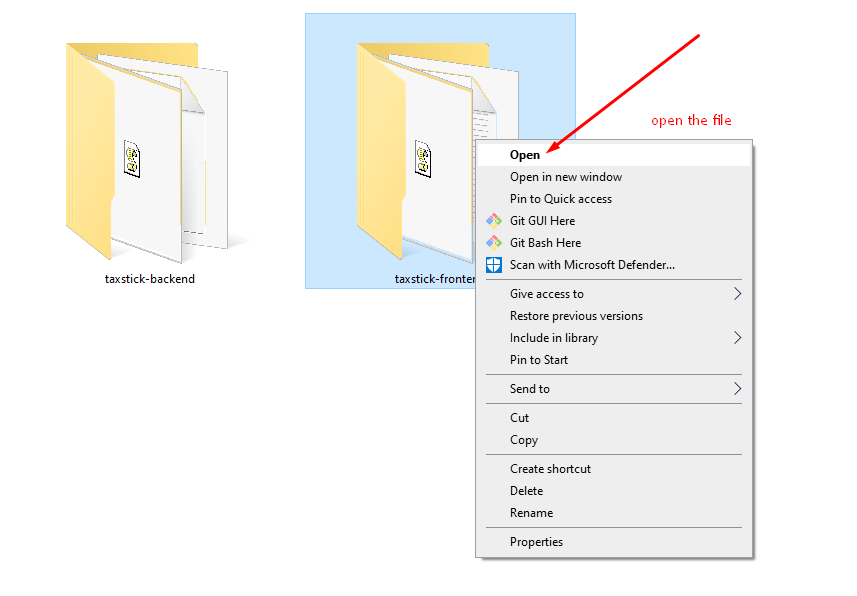
Step 2
Then you need to find the next.config.js file and open it in your appropriate text editor.
Because you need to change the necessary information of your website such as BACKEND URL, the text is underlined in the image below, in this case, you must be provided your personal backend domain or sub domain URL and save it.
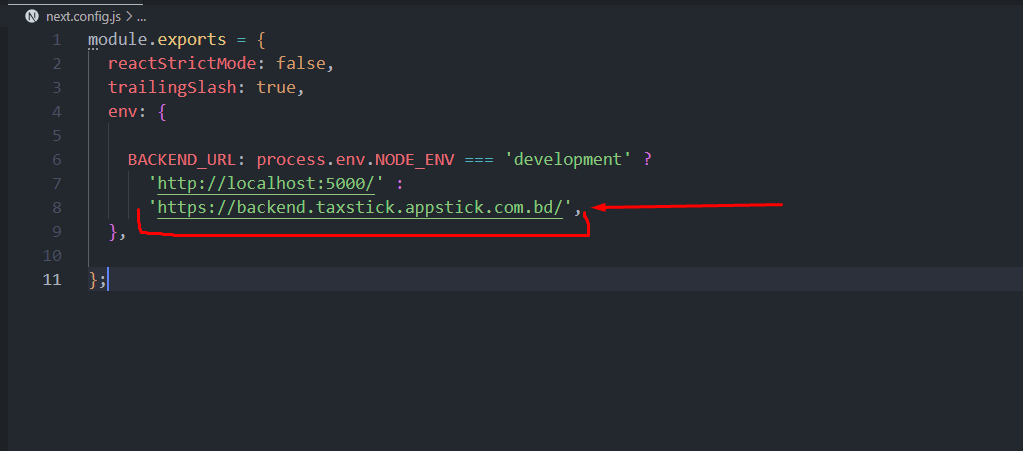
Step 3
Then you need to open your terminal or command prompt (mac and linus user) or windows user you have to follow the picture. Select the address bar and type cmd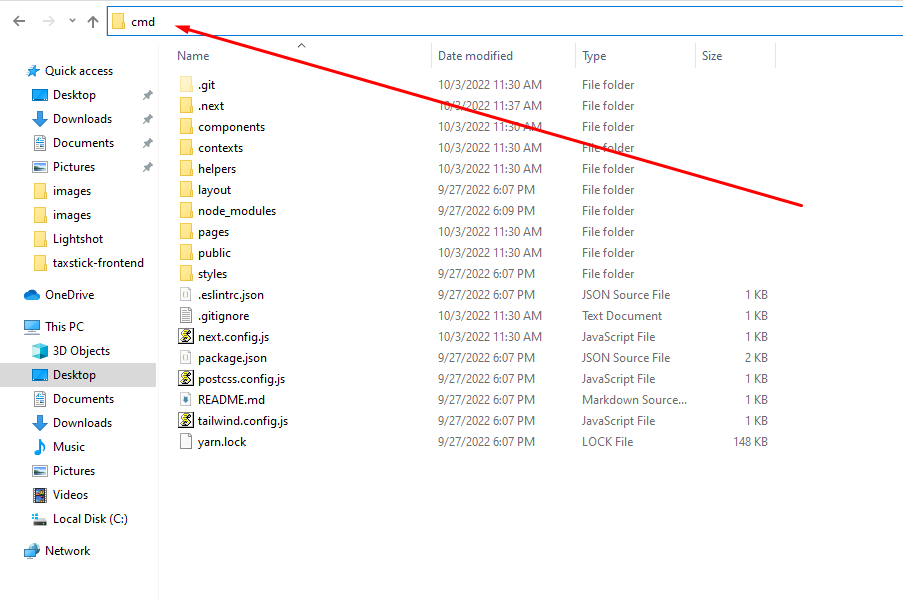
Then the command prompt open. Type yarn run buildexport and hit enter
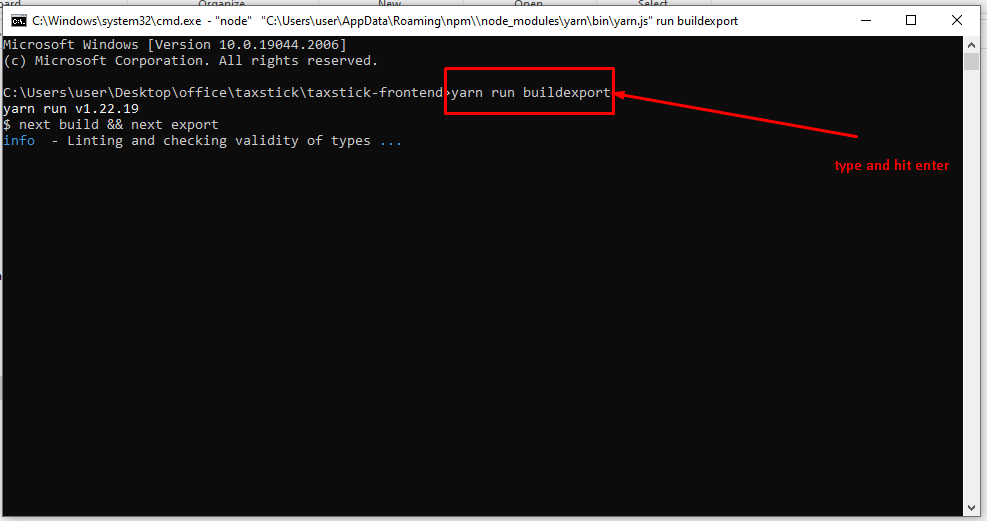
After build successfully, you can see Export successful message and then you will get out folder
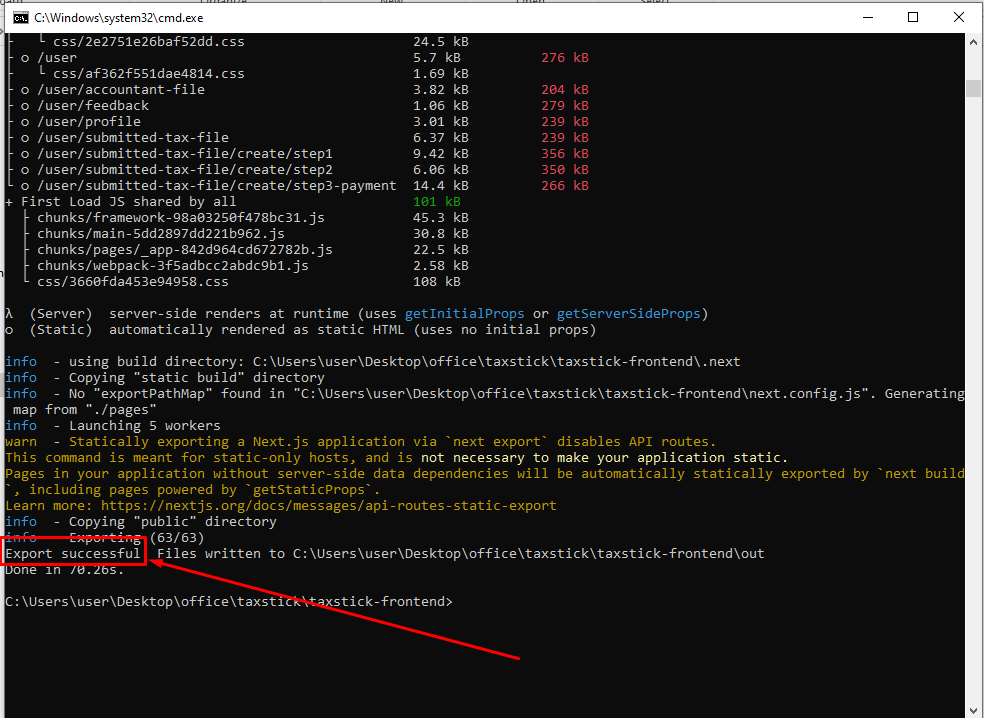
Step 4
Now zip the out folder and upload it to your server.
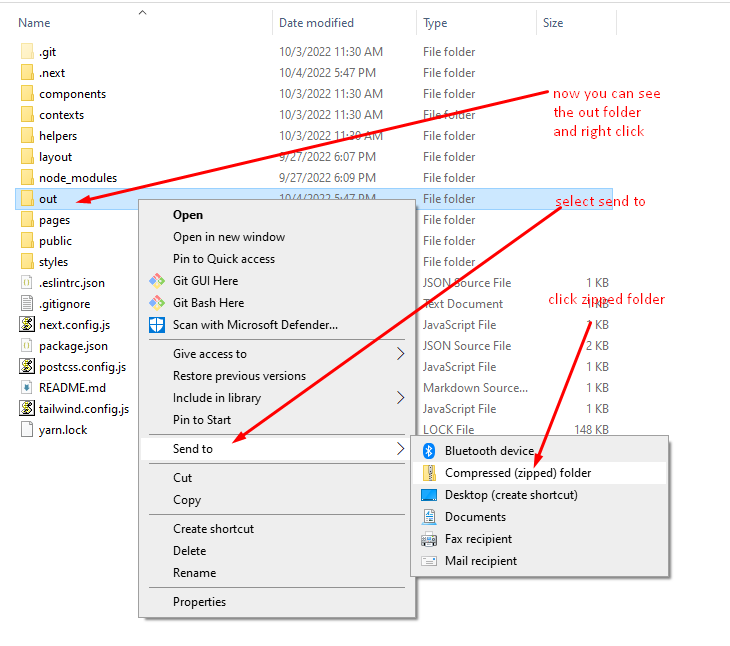
Step 5
Then you go to your server panel or cPanel, Select your Document Root and right click on your mouse.

** Now you need to follow the backend installation process Step 2 - Step 10
Note: in Step 7 of backend installation process, in the domain name section please confirm that it will be the root domain (Not a subdomain). For example, your_main_domain.com
After successful completion of all the processes, your website will go live, visit your domain url, for example your_main_domain.com