Initial Setup Information
.env File Setup Information
Now hit your domain on browser like, your_main_domain.com, or http://localhost:3000 for local server, the following page will be appeared. Now follow the below steps.
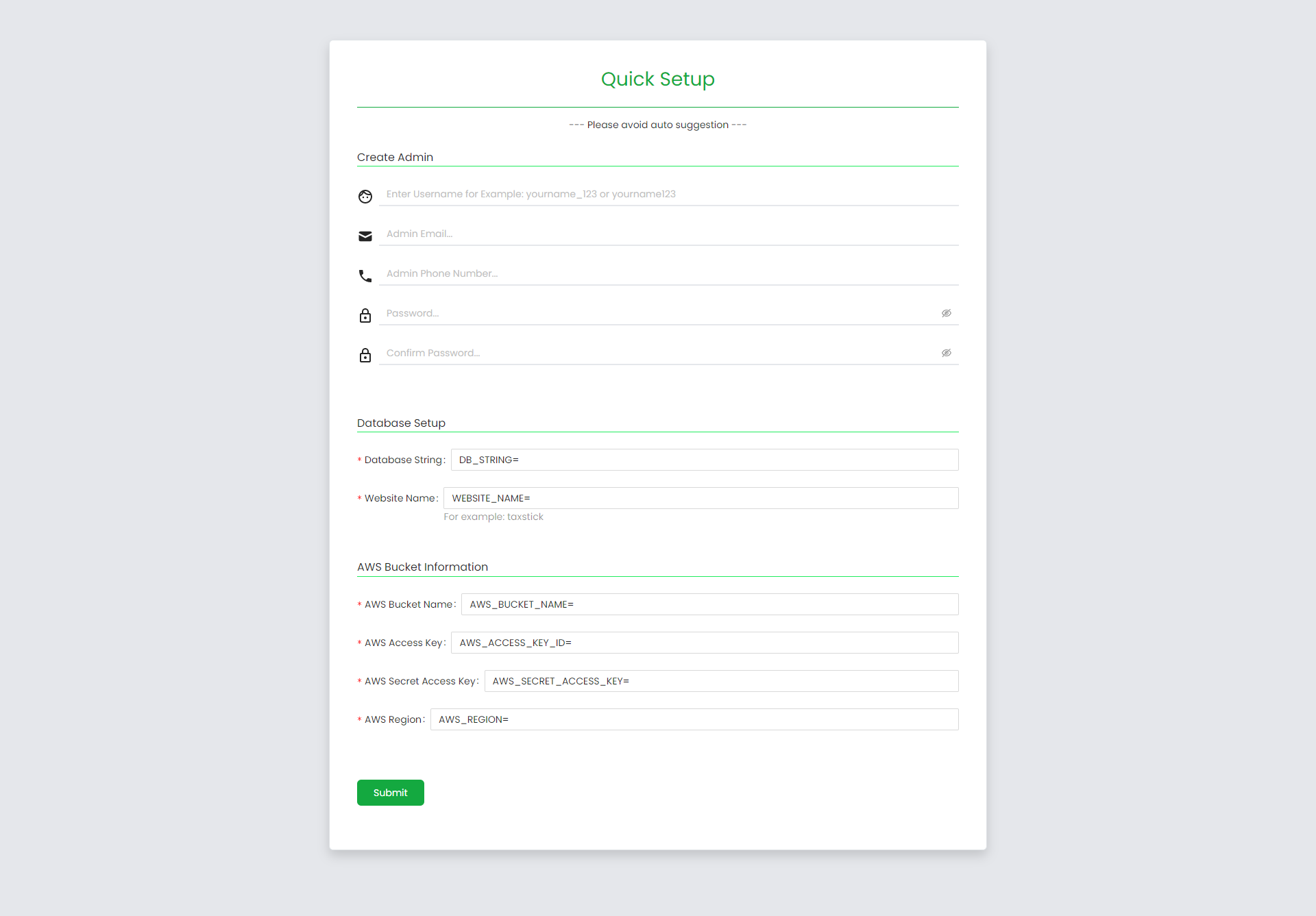
Admin creation
In this section, the admin or company owner has to provide the basic information like username, email, phone number and password to activate the website.
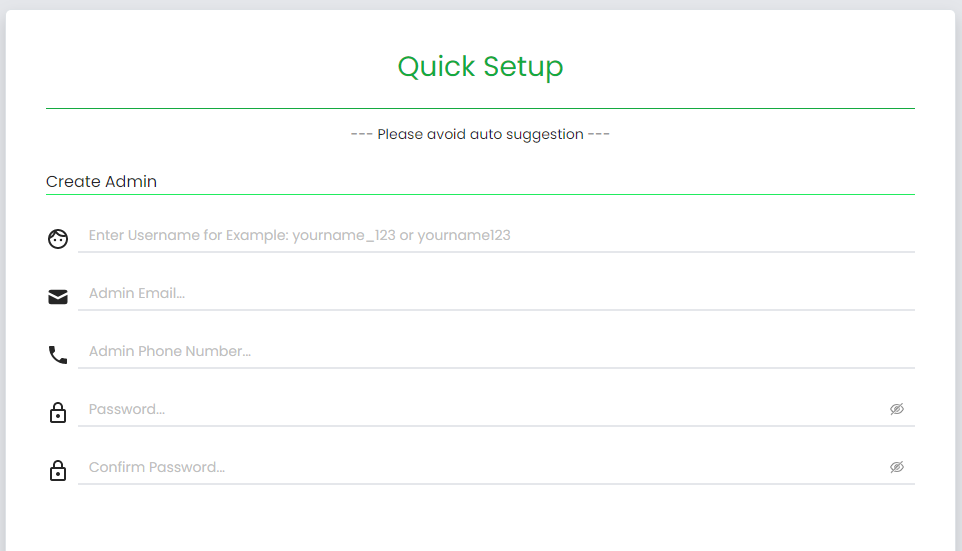
Database setup
Click here
AWS Bucket Information
Please fill out proper AWS bucket information. Click Here for proper instructions
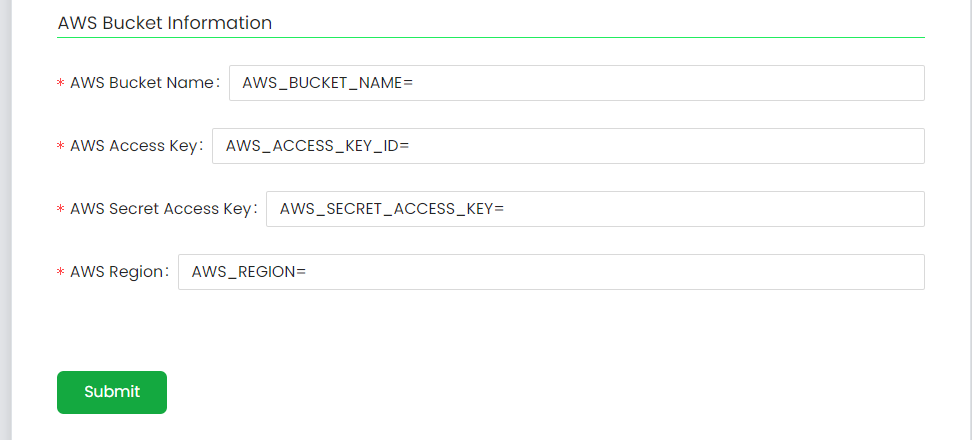
After completion this process you have to restart the server.
Server Restart
Go to your cPanel or server panel. Click your backend folder.
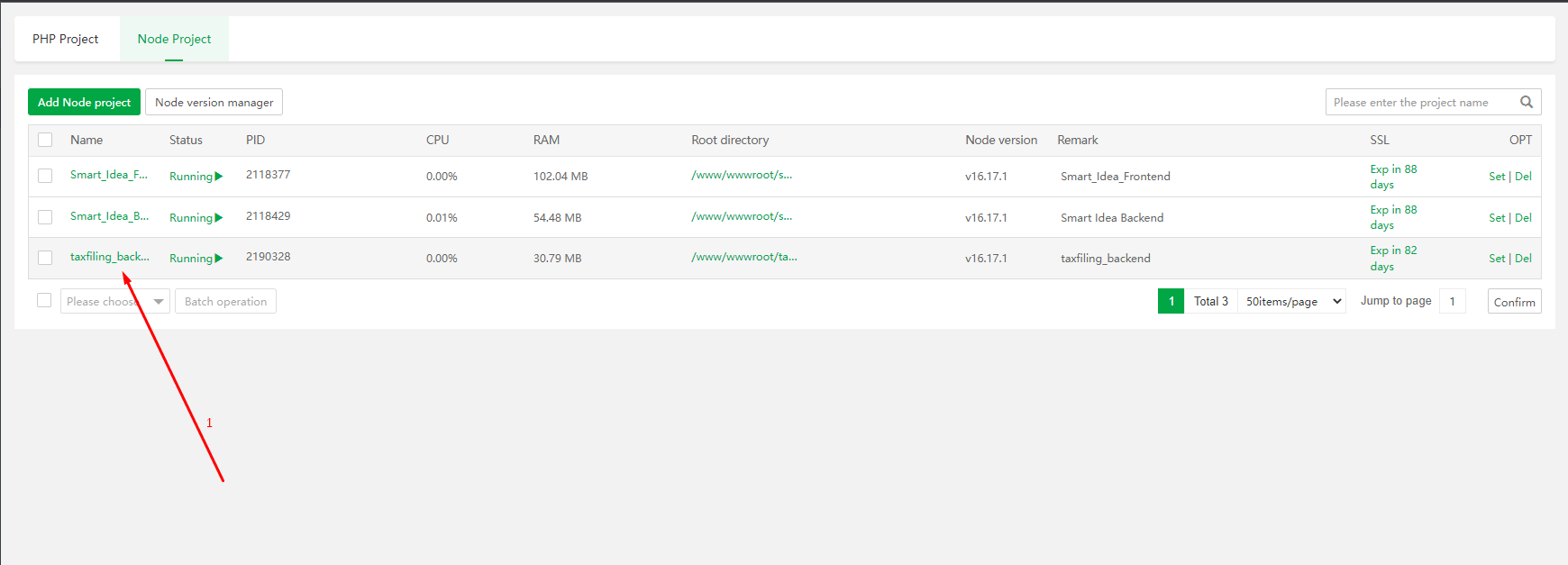
Then you will get this kind of pop up, follow the instructions in the picture.
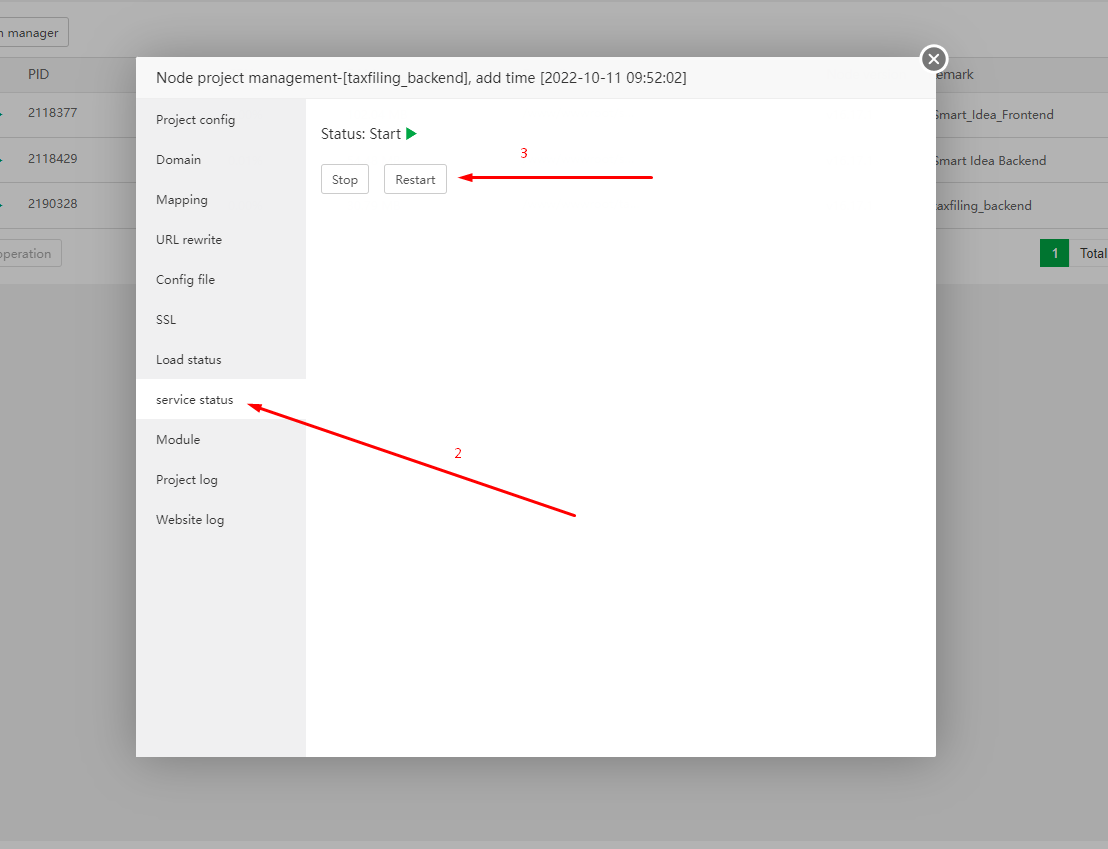
Then click on the Restart button.
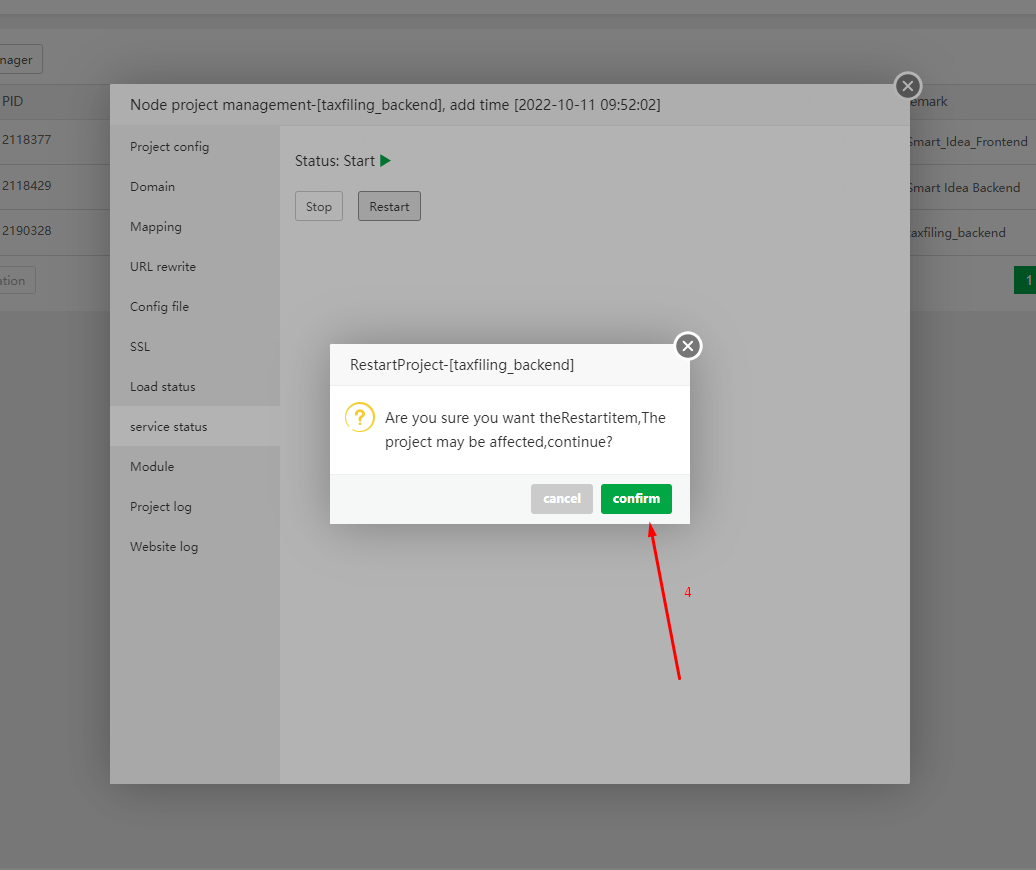
Then go to your website and reload this page. Then you can see your home page.